Getting started with Oracle DB 23ai VirtualBox Appliance and Oracle Database 23ai Free on Docker
Oracle has just announced the release of Oracle Database 23ai, the next long-term support release of the industry-leading Oracle Database, on 2nd May 2024. You can find the announcement here. The new release is packed with tons of new features, strongly focusing on artificial intelligence (AI) and developer productivity. In this post, I will show how easy it is to download and install Oracle Database 23ai Free VirtualBox Appliance into local Oracle VM VirtualBox setup.
The virtual machine comes pre-configured with :
- Oracle Linux 8.8
- Oracle Database 23ai Free
- Oracle REST Data Services 24.1.0
- Oracle SQLcl 24.1.0
- Oracle APEX 23.2
Details can be found here.
Prerequisites
Download Oracle Virtual Box from here.
Now navigate to Installing Oracle Database 23ai Free and download the Oracle_Database_23ai_Free_Developer.ova file.
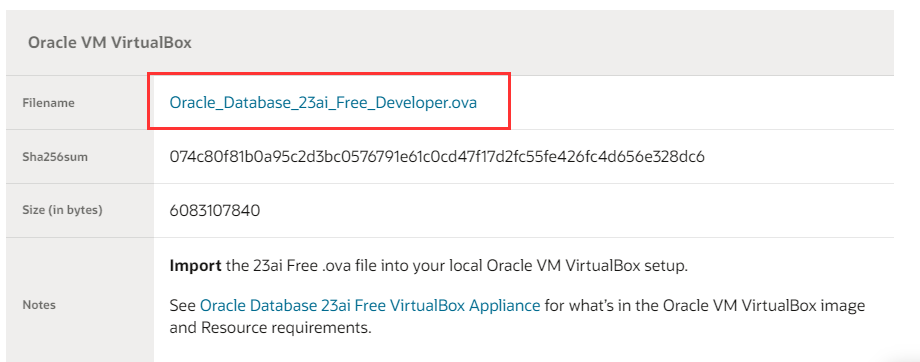
Installation
Once you have installed Virtual Box, open the software and click on File > Import Appliance.
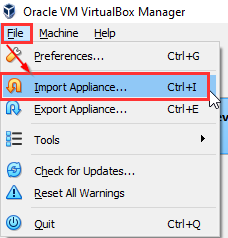
Click on the browse icon, as shown below.

Select .ova file that was downloaded.

Click Next.
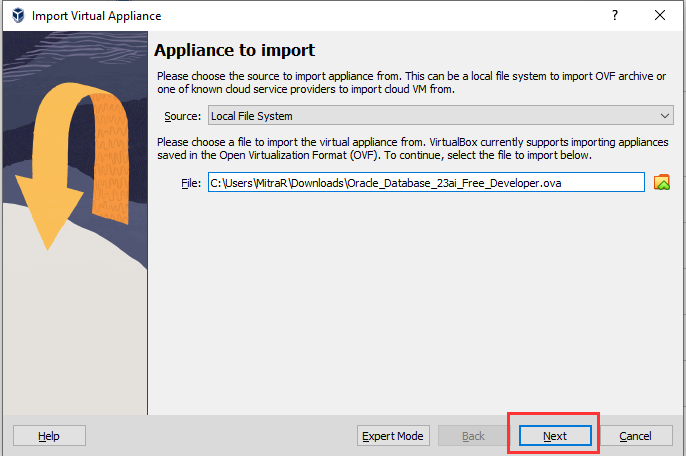
If you have memory available, then adjust the memory settings as follow. However, the minimum requirement is 4GB and click Finish.

Read and agree the Software Licence Agreement.
The Import appliance process will start.
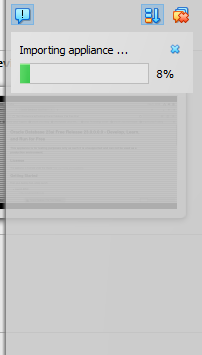
Once the Import appliance process completes, click settings and make sure everything looks ok, specially the Network settings. When you are happy, click Start to power up the VM.

And there you have it, you have Oracle Database 23ai Free up and running.
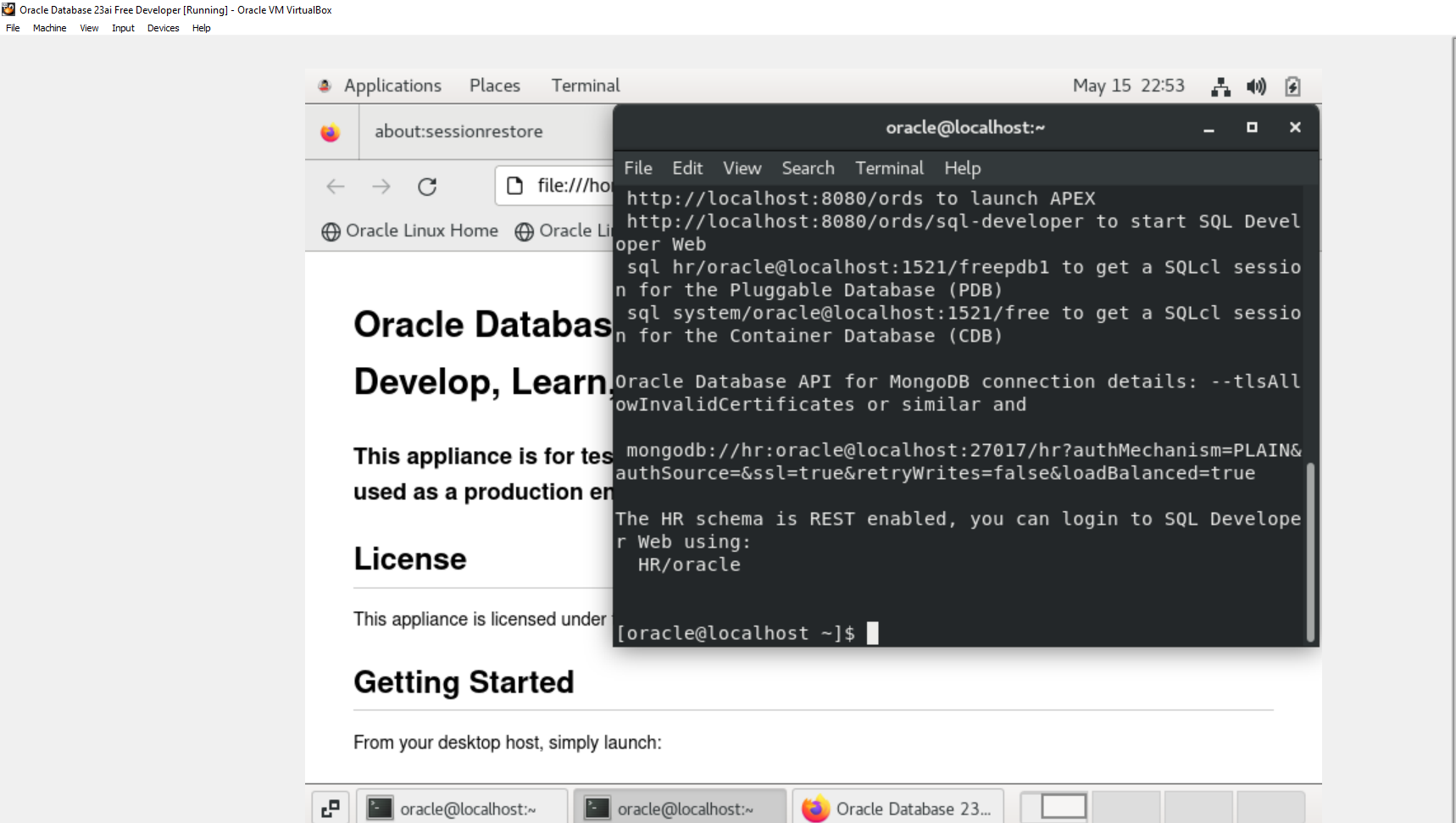
Login to sqlplus.
[oracle@localhost ~]$ sqlplus sys/oracle as sysdba
Check and confirm the database version.

I have shown how you can install Oracle Database 23ai Free in VirtualBox Box. In this post we will see the steps to configure Oracle Database 23ai Free on Docker.
Prerequisites
Download Docker from here.
Installation
Once you have installed Docker, login to Docker. Open up a Command line window, and execute the following command.
docker pull container-registry.oracle.com/database/free:latest
This should start downloading the docker image. You should see the status of the download as below. This might take a few minutes depending on you internet speed and the host computer configuration.

Once the download completes, you should see the status as completed, as shown below:

Once it is downloaded, you should be able to see the docker image under images.

Click on Run.

Run a new container window should pop-up. Provide a Container name(optional), and click Run.

Within a minute or so, you should be able to see that the database would be open in the Logs.

To check if the container is running, execute the following command in the Command line window.
docker ps
You should see the following.

Next I set the DB user passwords using the setPassword.sh script. Type in the following command in command prompt.
docker exec -it OracleDB_23ai ./setPassword.sh oracle
Where OracleDB_23ai = Name of the container and oracle is the password for the sys, system users. Once successfully executed, you should see the following:

To login to the bash of the container, you the following command.
docker exec -it OracleDB_23ai /bin/bash
Once you are in the bash of the container, you can connect to sys user.

Connect to system user.

Use the following command to close the docker.
To login to the bash of the container, you the following command.
docker stop OracleDB_23ai
If you execute the docker ps command now, then you will see that there are no dockers in Active state.

Hope this helps you setting up Oracle Database 23ai Free locally on Docker. Explore the tins of new features available in 23ai. Happy learning!!!
Happy learning.
Comments
Post a Comment